
Left - HP 40gs USB Port for 5-pin mini-USB connector
Right - HP 40gs (RS232) Serial Port 4-pin mini-USB connector
These interface ports let you distribute or share problems in class and to turn in homework is to transmit (copy) aplets directly from one HP 40gs to another. This can take place via a suitable cable. ( You can use a serial cable with a 4-pin mini-USB connector, which plugs into the Serial Port on the calculator. You can also send aplets to, and receive aplets from, a PC. This requires special software running on the PC (such as the PC Connectivity Kit). A USB cable with a 5-pin mini-USB connector is provided with the hp40gs for connecting with a PC. It plugs into the USB port on the calculator.
Send data to HP 40gs Graphing Calculator: Open the Library, highlight the aplet to send, and press. The SEND TO menu appears with the following options:
-
HP39/40 (USB) = to send via the USB port
-
HP39/40 (SER) = to send via the Serial port
-
USB DISK DRIVE = to send to a disk drive via the USB port
-
SER. DISK DRIVE = to send to a disk drive via the Serial port
Note: choose a disk drive option if you are using the hp40gs connectivity kit to transfer the aplet. Highlight your selection and press. If transmitting to a disk drive, you have the options of sending to the current (default) directory or to another directory.
For example: Press [Shift] [NotePad] and select the note you want to transfer and press 4th Softkey {SEND} or press 5th Softkey {RECV}.
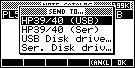
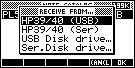
Receiving calculator into HP 40gs Graphing Calculator: Open the aplet library and press. The RECEIVE FROM menu appears with the following options:
-
HP39/40 (USB) = to receive via the USB port
-
HP39/40 (SER) = to receive via the Serial port
-
USB DISK DRIVE = to receive from a disk drive via the USB port
-
SER. DISK DRIVE = to receive from a disk drive via the Serial port
Note: choose a disk drive option if you are using the hp40gs connectivity kit to transfer the aplet. Highlight your selection and press. The Transmit annunciator is displayed until transmission is complete.

Both cables are provided by HP Free with the Calc