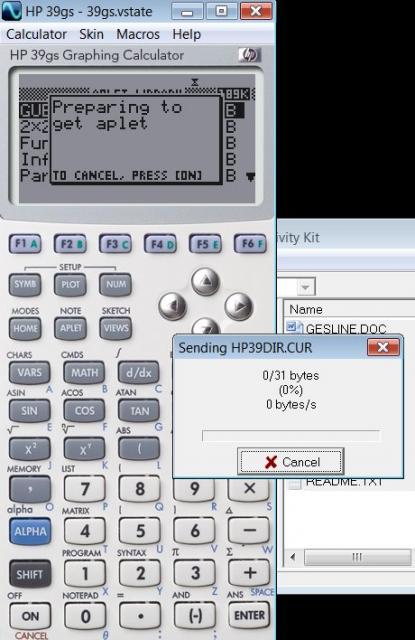HP 39gs Emulator for Trainers
Here is the procedure for setting up the HP Virtual Calculator (HP 39gs Emulator) to communicate with HP ConnX3 Version 2.1. You will then be able to upload Aplets and run them on HP Virtual Calculator. It is assumed that the following software were correctly installed:
- HP Virtual Calculator Version 3.0.26 (Available to Qualified 39g Trainers).
- HP Connectivity Kit for HP 39/40 ( HP ConnX3) Version 2.1 Build 1330.
You need to download and run ‘HPVC_CS1.reg’ to modify the virtual communication port settings.
You be prompted ‘Adding information can…. Are you sure you want to continue?’, answer [YES]. On successful update, you will be shown ‘The key and value containing in …HPVC_CS1.reg have been successfully added to the registry’.
Start HP Virtual Calculator and go to menu Calculator > Preferences… Change the Virtual RS232 Port to ‘Expose this HP Virtual Calculator instance as…’
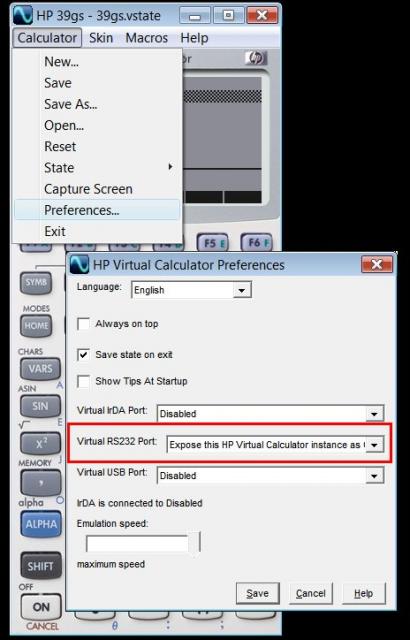
Then click the Save button.
Start HP ConnX3 and change the Connecting using to ‘COM2’. If are able to see a list of files on the right panel, then the setup was successful. You can proceed to using the HP Virtual Calculator to request the files from the computer.
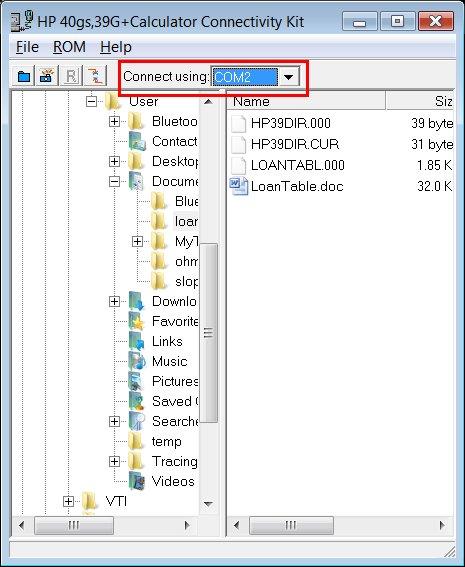
Use the left panel to go to the folder that contain the Aplet you want to download into the calculator.
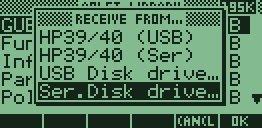
Switch back to the HP Virtual Calculator, then press [APLET] and {RECV} Soft key. Use the arrow key to select ‘Ser. Disk drive…’ and the press [ENTER].
You should see the Aplet being transferred from ConnX3.